Help Article: Bot Settings
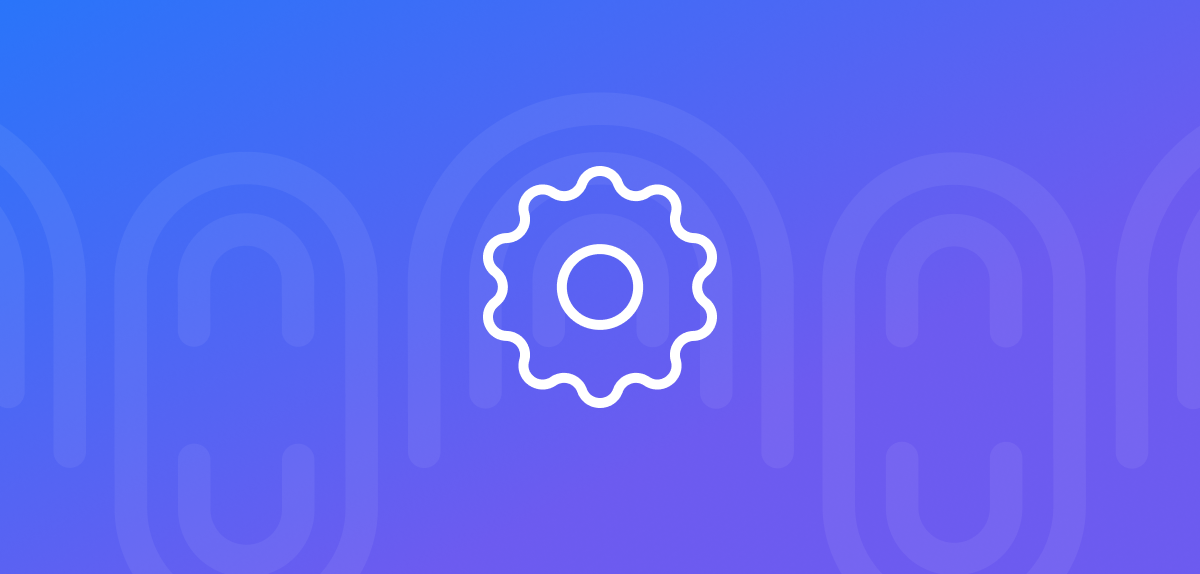
Written by Andrey Lipkovskiy
September 12, 2017
Jump to Settings to proceed.
General
Greeting Text is shown to users on mobile devices only before they start an interaction with your bot. This may be a brief description or a lead text to make your future subscribers message your page. To instantly preview your message, just click on “See how it looks”.

Card URL Shortener shortens URLs and records your messages CTR through manychat.com. Changing or disabling it requires Pro subscription. We recommend not to disable Card URL Shortener because doing it will prevent ManyChat from providing the Click-Through Rate (CTR) data.
Refresh Facebook Permissions. Messenger platform can unexpectedly drop page permissions on admin password change or due to its internal reasons. In case of any trouble with content sending or service setup, we recommend you to refresh permissions.
Disable bot for this page turns your current page bot off. You can enable it again whenever you want.
Live Chat
Live Chat Behavior allows you to set three options for Live Chat:
- Any message starts a conversation option opens a new chat in Live Chat section with any message from a user (except Keywords).
- Conversation should be opened explicitly opens Live Chat with subscriber only when they perform an Action attached to a Button or Quick Reply (also can be started by an Admin when needed).
- Use SMS Live Chat to talk with customers directly in their text message inbox.
Notifications
Subscriber Reports option allows you to choose the frequency of updates on how your subscriber base is doing. You can choose Daily, Weekly or Monthly updates.
‘Notify Admins’ Action enables two communication channels for admin notifications. When you assign a special action to a Button or Quick Reply, ManyChat will notify you via Messenger or email in case your subscribers perform that action.

Custom Fields
This really useful feature allows you to create Custom Fields which can store any information about your subscribers. For example, you ask for subscriber’s age, then get a reply, store it and use it whenever you want. Like this:

Note: a separate article dedicated to using ManyChat Custom Fields is coming soon!
Admins
Here you can manage the admins of your ManyChat account. To invite new bot admin, just generate a link with Invite New option and send it to a user. Here’s the article about adding new admins to your account.
You can remove admins with a cross button on the right.
Note: when removing an admin, keep in mind that you only remove him from ManyChat bot managing. This doesn’t remove a user from Facebook page administration.

Billing
This tab manages your subscription. You can cancel your subscription here, but I recommend you upgrading your subscription to Pro to use all these amazing ManyChat features ?
Note: don’t forget that only Billing Admins and ManyChat Support Representatives can cancel the subscription.

