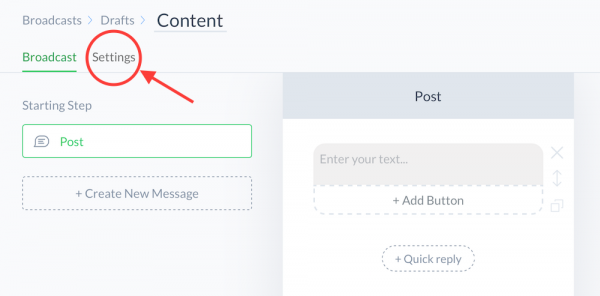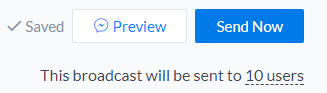Messenger Marketing 101: How to Send Your First Chatbot Broadcast Using ManyChat
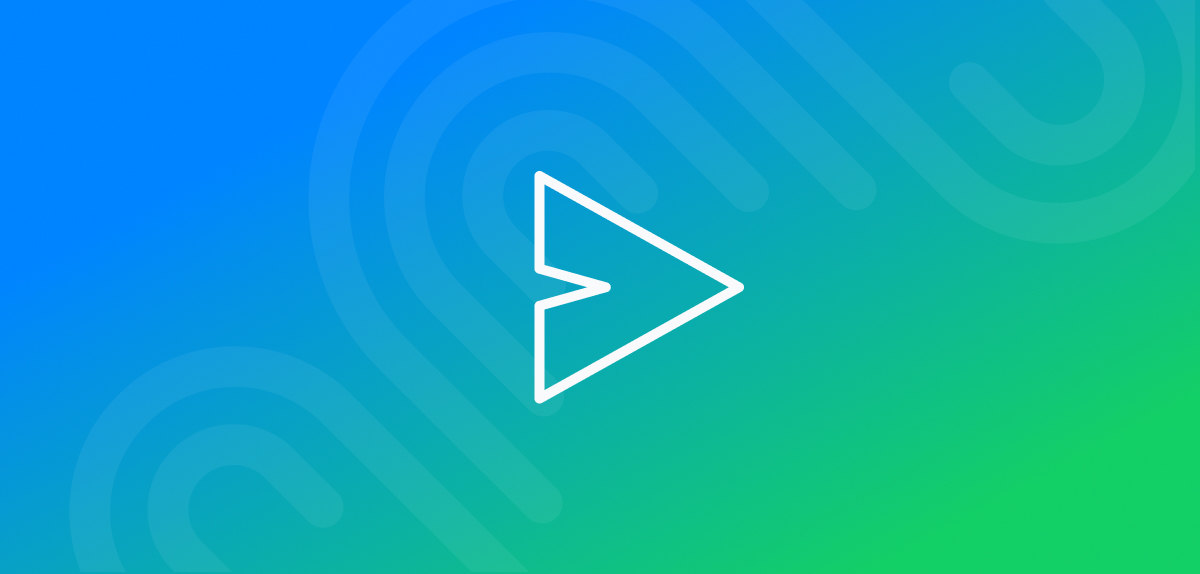
Congratulations!
Your brand-spanking-new chatbot is set up and you’ve even got your first subscribers—you’re now ready to begin your foray into building your relationship with your audience….
With a broadcast.
Ready to dive in?
We’ll start with the ‘What’ and move on to the ‘How’, followed by a few quick tips for ultimate success!
First, let’s talk about…
1. What is a Broadcast?
Broadcasts are one of the best marketing tools available to business owners and marketers. Why? It allows you to reach every user that’s opted into your bot right in their Facebook Messenger.
The opportunities of these broadcasts are limitless, but most importantly, it gives you a chance to start a dialogue with your subscribers instantly, so you can:
- Deliver content to your subscribers (while speaking to them as a whole, or to different niches and audiences)
- Engage your subscribers to communicate with a Messenger chatbot or subscribe to a Sequence
- Learn and segment your audience with tags depending on their replies (conversational actions)
Once you’re familiar with what broadcasts are, you’ll need to know what the interface to send one looks like.
2. ManyChat Broadcast Tab Interface and Results
All your broadcasts are stored in Broadcasting > Broadcast section, which contains Drafts, Scheduled Broadcasts and History tabs.
Once you send a Broadcast to your subscribers, you can find it in History tab, watch it send out and measure the results for each of your messages (sent, delivered, opened, clicked).
This Broadcast was sent and delivered to 2 male subscribers, they opened a message and gave a reply. One of them clicked both buttons.
3. How to Create a Broadcast
It’s easy!
Create your first Broadcast message in a message constructor and add a number of conversational actions (Buttons or Quick Replies) users can answer with.
Don’t make your subscribers get lost in replies, try to involve them into a conversation with one or several options.
Create some Attached Messages for the reply options you offer, but don’t make the conversation too deep. You can also assign an Action to each reply — add or remove tags, subscribe users to sequence, notify admins etc.
We recently published a post full of broadcasting best practices and examples from other companies doing a great job at utilizing broadcasts. Check it out here.
Positive answer marks a subscriber with a tag and subscribes him to a relevant sequence.
4. Broadcast Types & Settings
Subscription Broadcast allows you to deliver non-commercial content to your subscribers at any time you want. Use it as a conversational option to start a dialogue with your audience. Keep in mind, broadcast messages cannot contain any ads or promotional materials.
Promotional Broadcast allows you to send commercial messages only to subscribers that were active (interacted with your bot) in past 24 hours. Use this option carefully, do not annoy your subscribers with mass promotions. Use Subscription Broadcast first to reveal the audience interests to deliver relevant commercial content.
Follow-Up Broadcast can be sent at the end of 24 hour window after Promotional Broadcast to remind your subscribers about your promotion. After that you won’t be able to send them any promotional messages until they interact with your Messenger bot again. Don’t miss a chance!
You can choose a Broadcast type in Draft Broadcast Settings.
5. How to Target, Schedule, and Send a ManyChat Broadcast
You’ll want to click the “Settings” button at the top of the screen.
Here is where you can change your message settings, including…
Message Type: We talked about the three message types above. Just click the type of message you want to send.
Targeting: This is where you can determine who receives your broadcast. When you click “+ Condition,” you’ll see a list of targeting options.
You can choose to send your broadcast to users who have been tagged in a previous message, users who have subscribed to a specific sequence, or you can target by demographics.
You can also add multiple conditions to get incredibly focused in your targeting—such as sending a message only to male subscribers who have been tagged as “likes_meditation” and who have not subscribed to your “Thank You For Ordering” sequence. Like so:
Schedule Broadcast: This is pretty self-explanatory. Choose whether you want to send your message immediately or at some point in the future.
Timezone Settings: Here you can choose how to handle broadcast scheduling for users in a different timezone. Do you want everyone to receive your broadcast at once? Or do you want everyone to receive it at 9:00am in their local timezone?
(RELATED: How to Build a Simple Facebook Messenger Bot With ManyChat)
Notifications Settings:
- Regular Push notification will make a sound and display a phone notification. Use it for important messages.
- Only 1 regular notification will trigger only 1 regular notification (the first message in the broadcast) and the rest of it will be sent in silent mode. Great for times when you have 2+ messages in your broadcast, but don’t want to send too many notifications.
- Only 2 regular notifications will trigger only 2 regular notifications (the first 2 messages in the broadcast) and the rest of it will be sent in silent mode. Great for times when you have 3+ messages in your broadcast, but don’t want to send too many notifications.
- Silent Push notification will display a phone notification without sound. Use it for regular messages that don’t require immediate action.
- Silent broadcast will not display any notification. Use it for silently sending content updates.
When you’re finished with these settings, the last step is to click “Send Now” (or “Schedule Message”) in the top-right:
You did it! You sent your very first broadcast. Now go forth and watch the results in!
What’s your next step? Dive in to the best content available around Messenger Marketing to make sure your customers have the best experience possible:
- The Ultimate Guide to Messenger Marketing
- The Future of Messenger Marketing: What It Is, Where It’s Going, & Why The Future is so Very Bright for Businesses
- 5 of the Best Facebook Chatbots to Play With (Plus Tips on How to Build Your Own)
- [Zapier + ManyChat] 4 Ways to Integrate ManyChat into Your Business
- Introducing ManyChat Flow Builder: A Revolutionary Visual Editor for Messenger Marketing